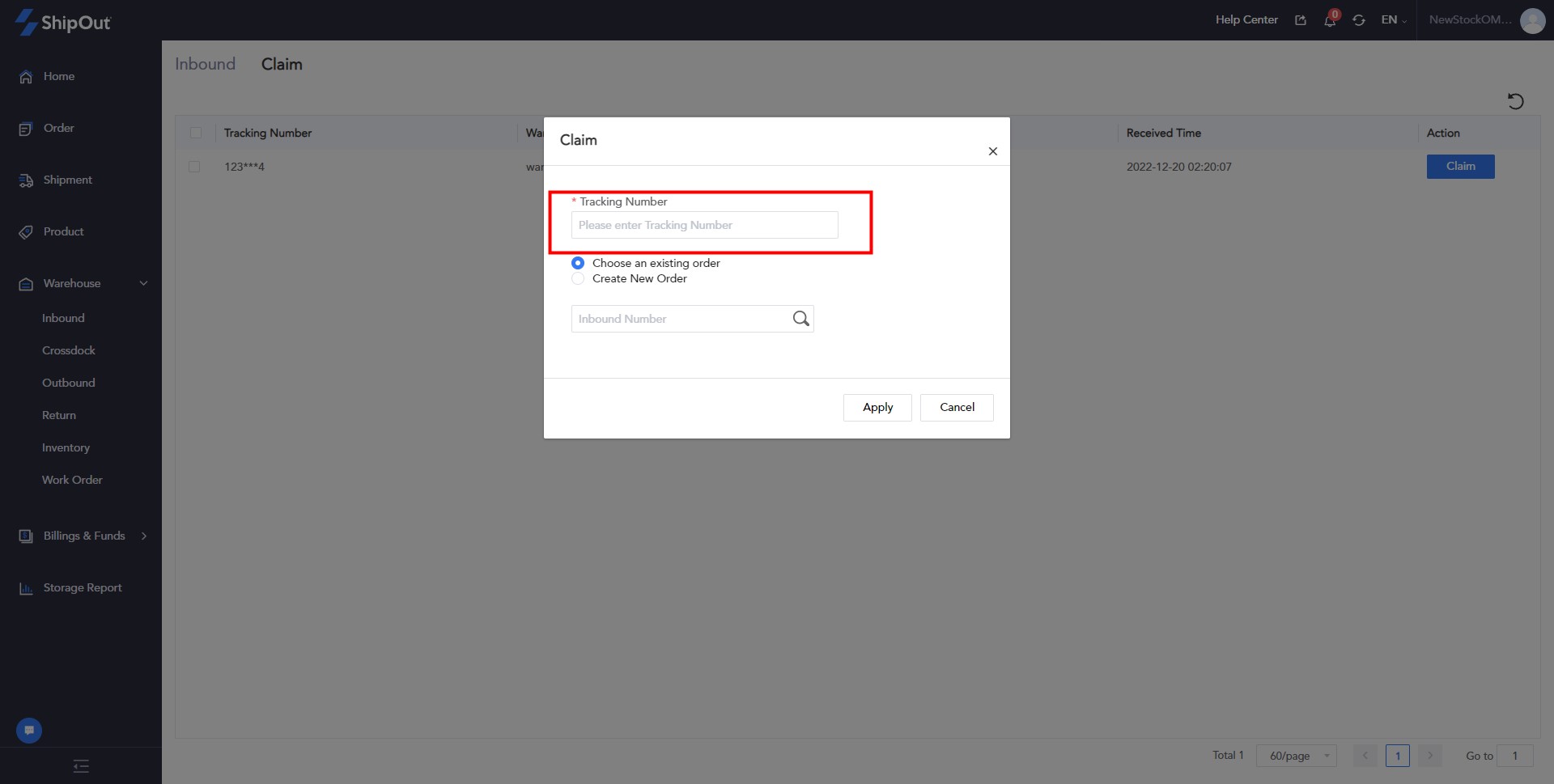How to receive an Inbound Order
After the warehousing form is submitted, the warehouse can scan the code or manually receive the warehousing form after receiving the warehousing package;
One-time delivery of goods: When the number of goods received >= the data of the storage order, the order will enter the “all storage” interface after confirming the receipt;
The goods are delivered in batches: if all the goods are not received in this batch, the number of boxes is less than the quantity of the warehousing order, fill in the actual warehousing data, and after confirming the receipt, the order will enter the “to be received” interface, and you can view the received MU. Cases and total number of cases;
Note:
When receiving the goods, the size and weight of the MU/box can be modified according to the actual situation of the goods;
If there are damaged goods, fill in the damaged quantity, and the damaged quantity will be included in the damaged inventory;
- Scan code to receive
Steps: Inbound Management > Inbound Scanning > Scan the box mark/logistic number/inbound ID/MU label on the container through the scanner or ShipOut App
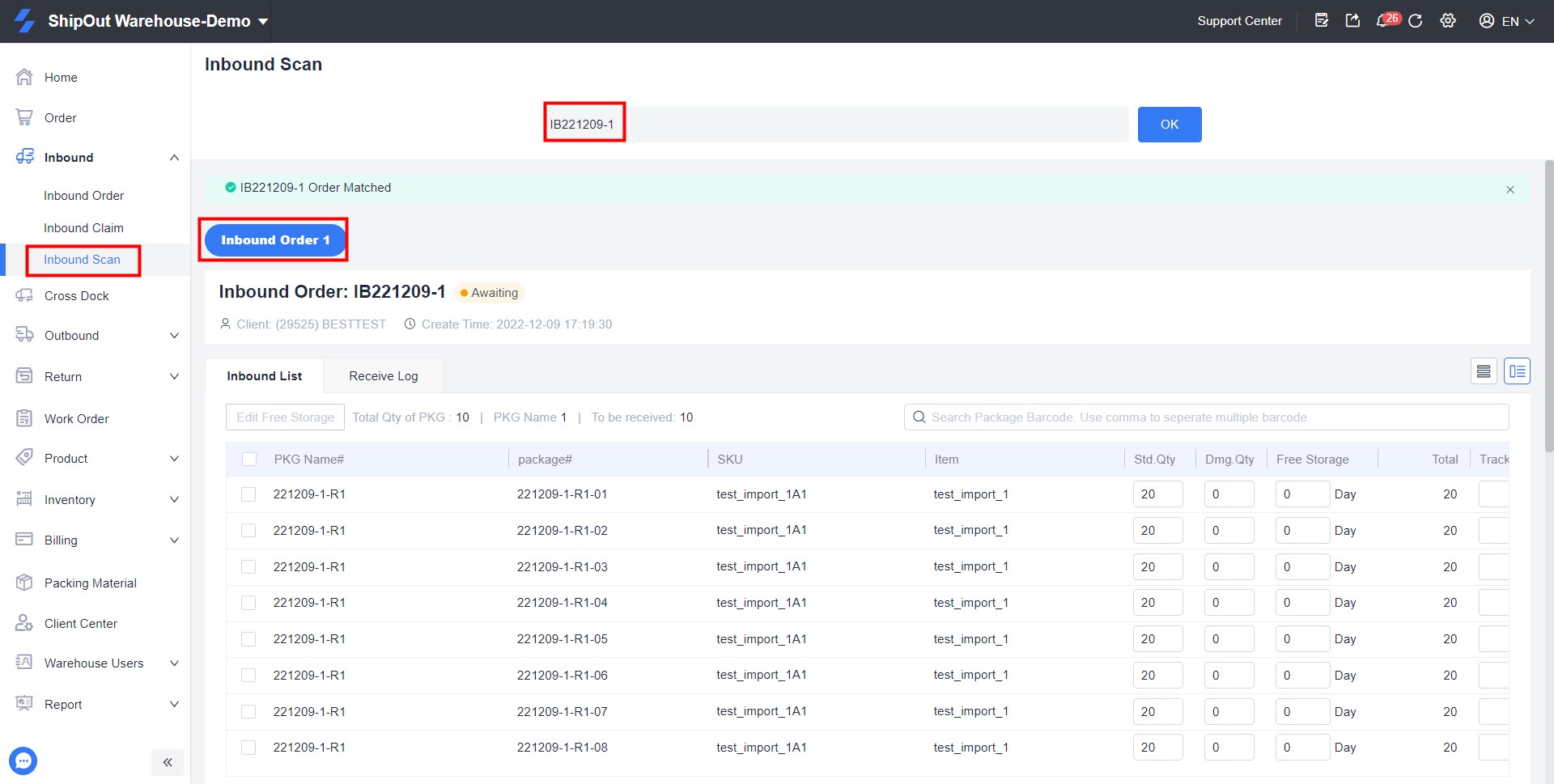
Note:
1) One MU can only be received once; if the quantity of bulk containers received this time is less than the quantity of the storage order, it can be received again the following time, and the actual received quantity is the storage quantity.
2) If you discover that the actual quantity received is incorrect and needs to be changed after receiving, you can locate the MU/box receiving record in “Receiving Records” and select “Redo.” Receiving information for boxes that have been removed from the warehouse or placed on shelves cannot be obtained again.
3) The content of the storage form can still be changed and removed because it is still in the draft stage. After submission, the content goes into “to be stored,” where it cannot be changed again but can still be canceled from the OMs side; once it is in the received state, cancellation will not be possible.
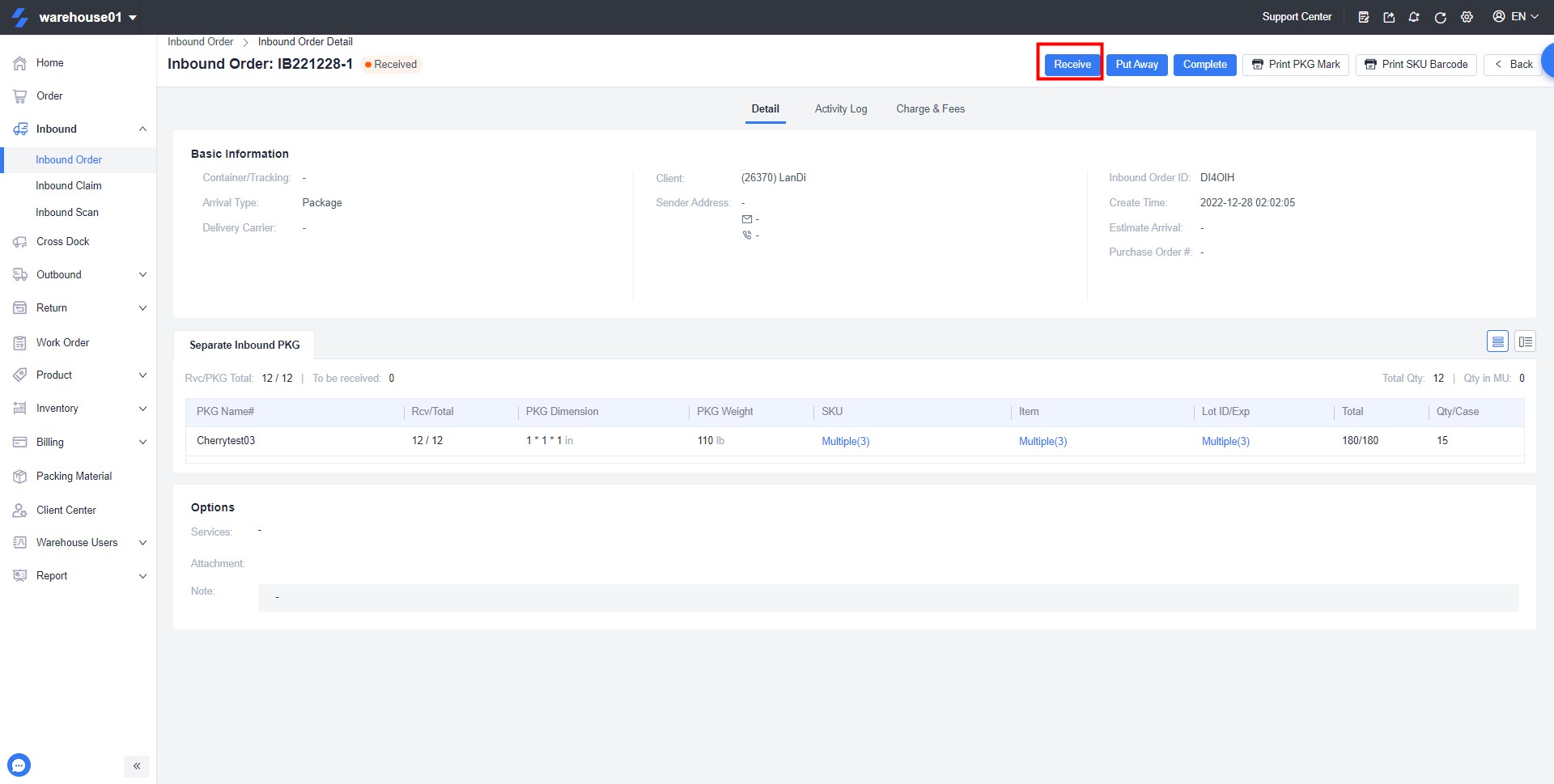

2. Manually receive the receipt
Steps: Warehousing Management > Warehousing Form > Waiting for Warehousing > Receiving > Fill in the actual received MU/box quantity > save and receive.
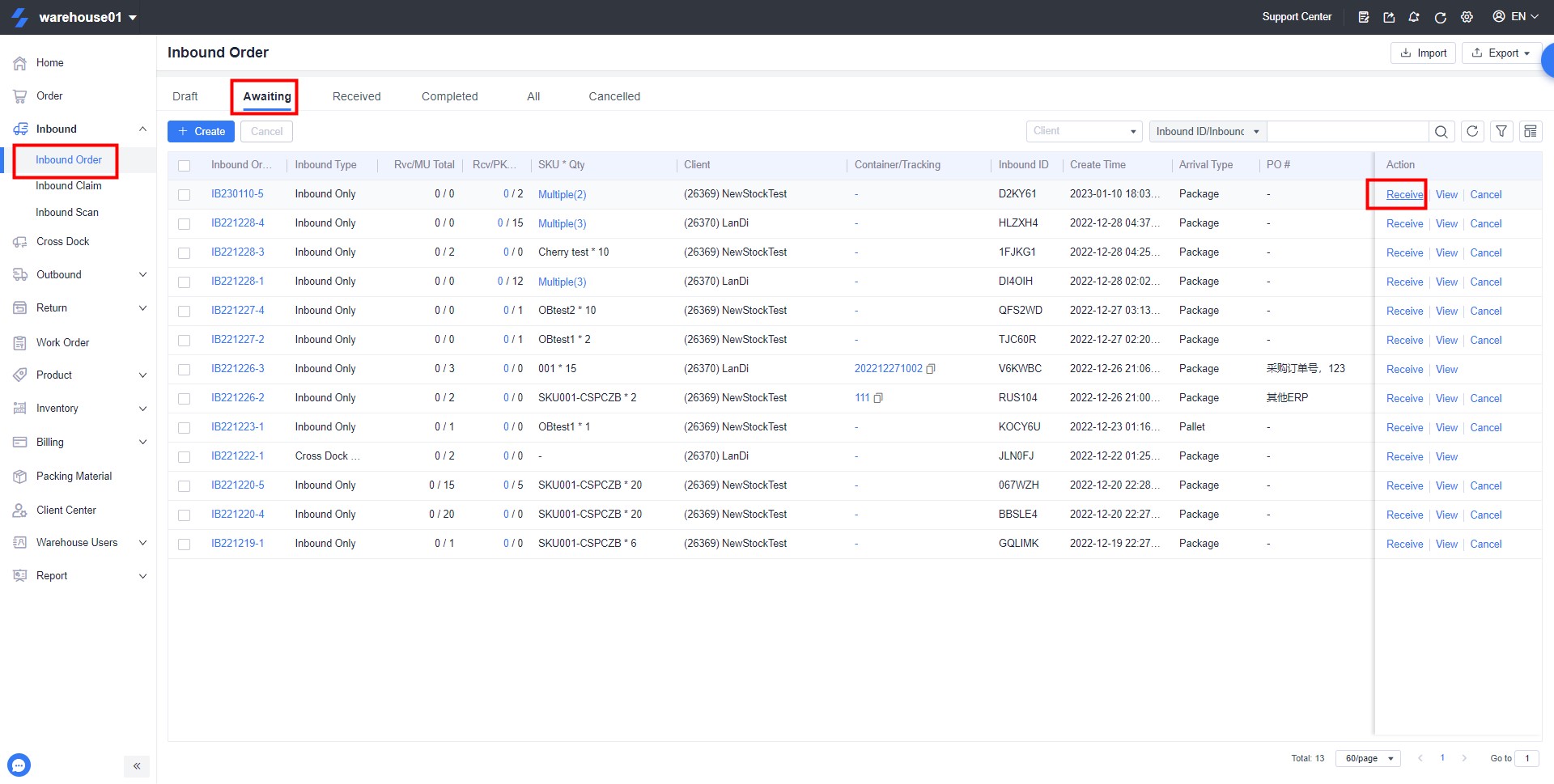
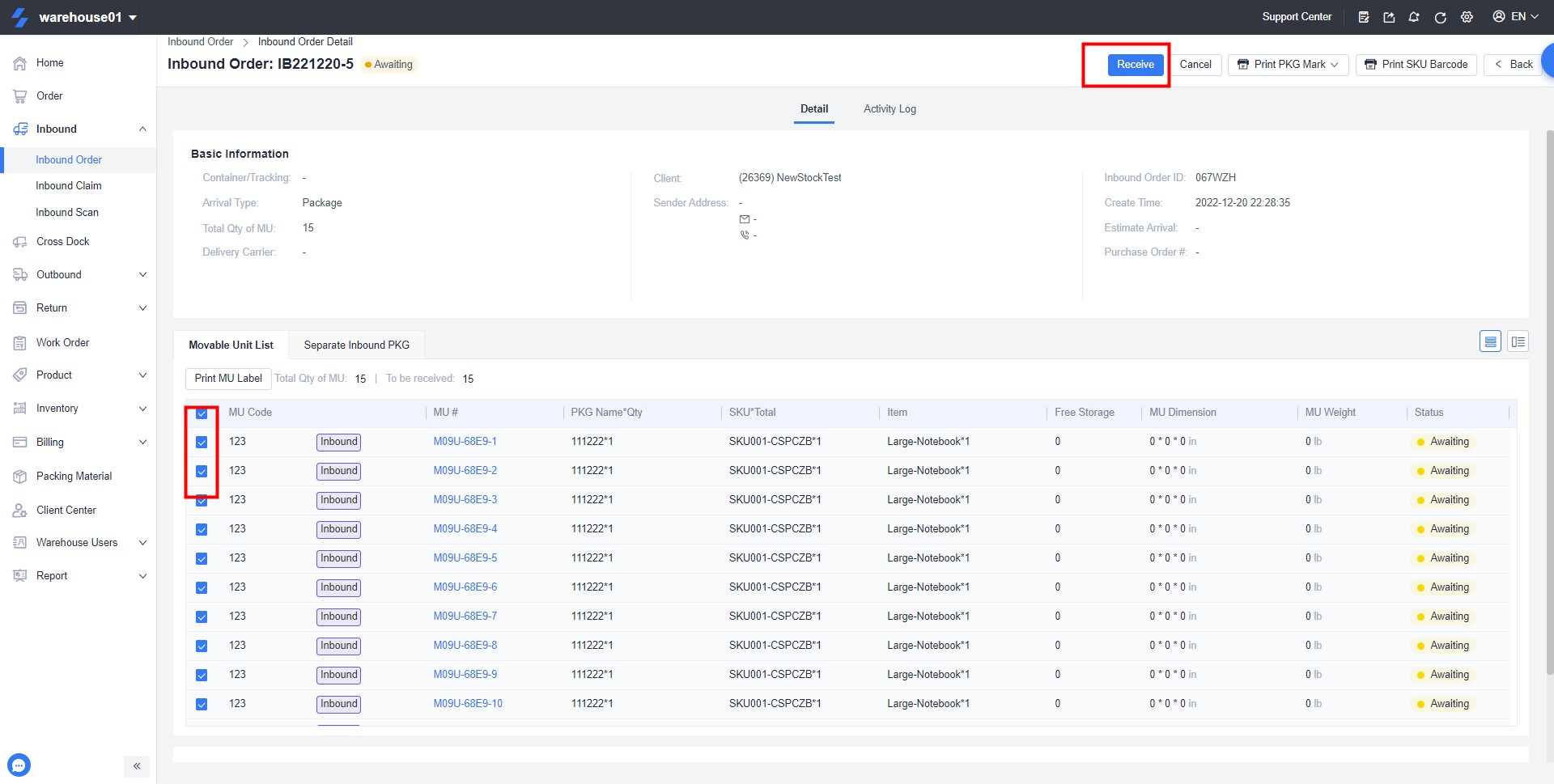
- Inbound claim
If the inbound scan does not match the inbound form, it will enter the inbound claim process.
Goods claim is divided into customer claim and warehouse claim. If you know the customer ID of the storage order, check the customer storage form, select the customer ID, and submit the claim, this order will enter the corresponding OMS client into the claim and only this customer can see the claim message; if you choose the warehouse claim form , the claim is only visible to warehouses;
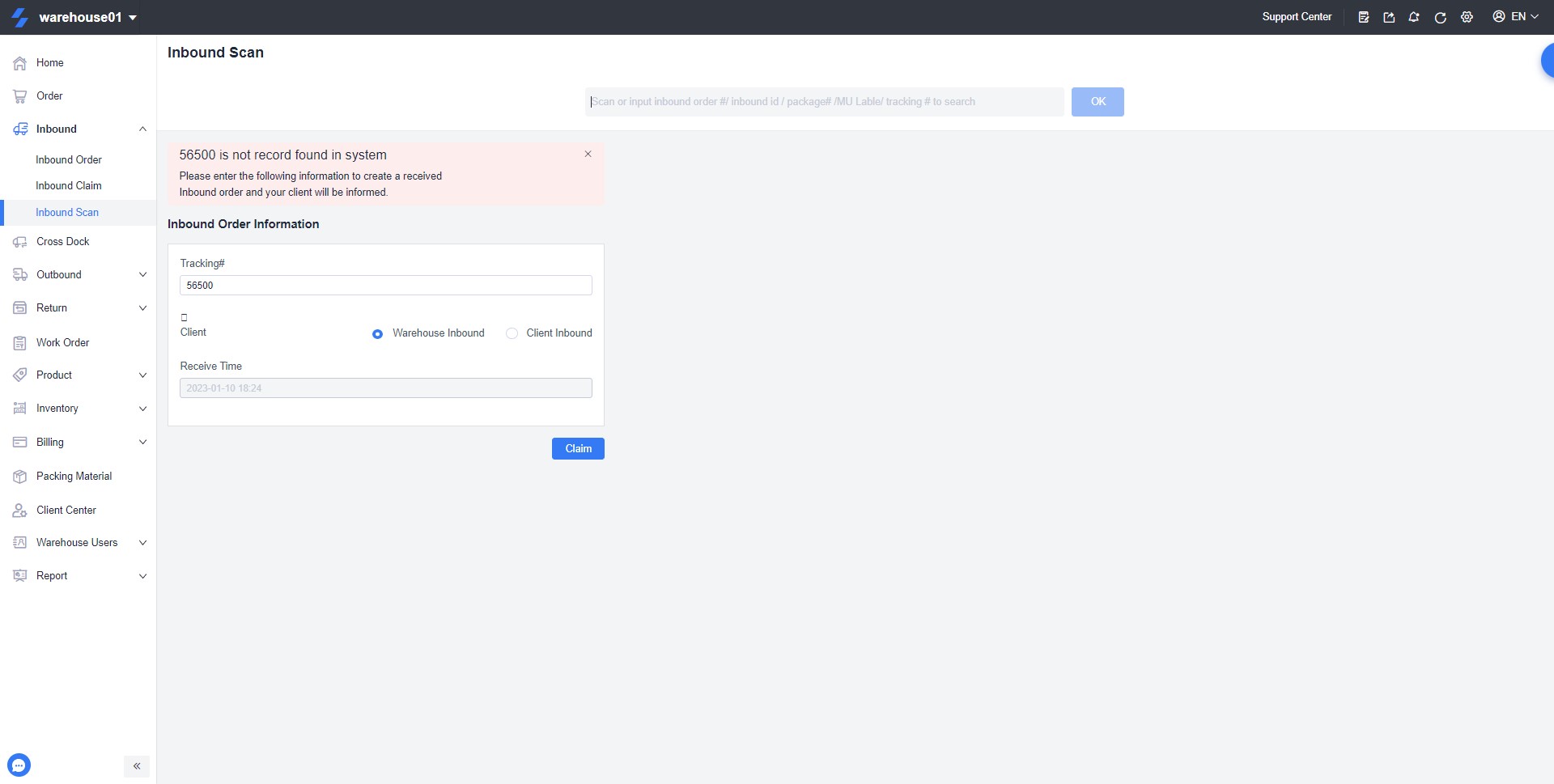
Select the package in the customer’s storage order, and the OMS client customer will claim the package on the storage > storage claim page. Click the claim button and enter the complete tracking number to claim the package.
Select an order: If there is currently an inbound order for this package, you can select an order > enter the inbound order number > apply to match the order;
Create an order: If the customer has not submitted a receipt for this package, select Create Order > Apply > jump to the page of submitting the receipt > enter the receipt information to submit the receipt;