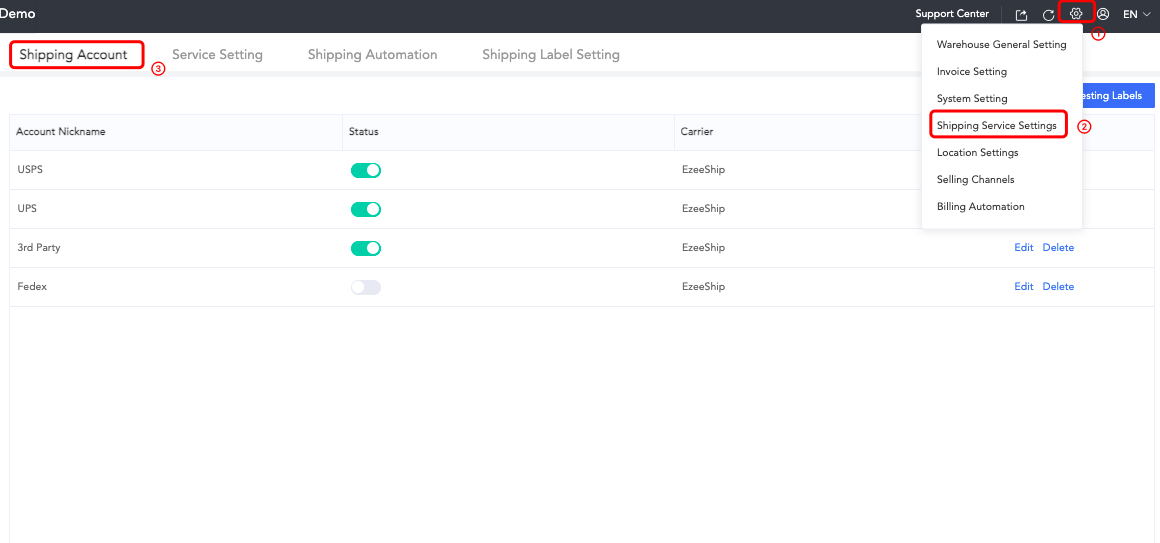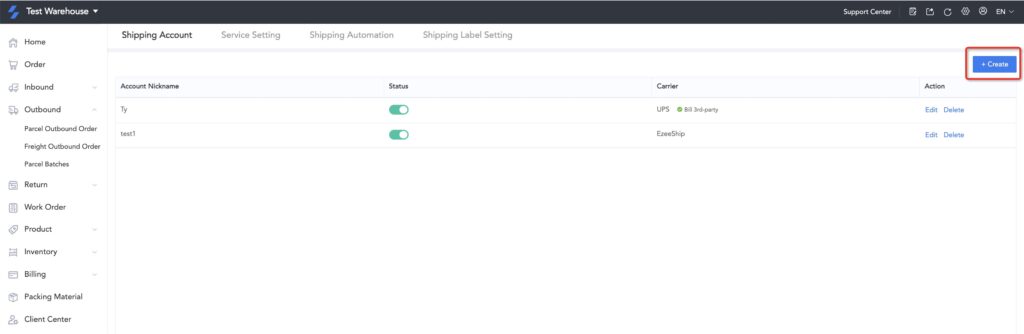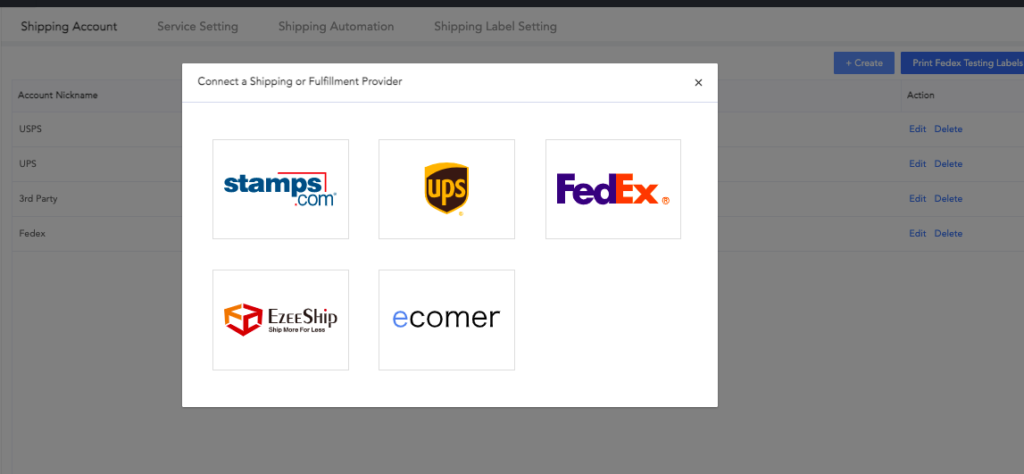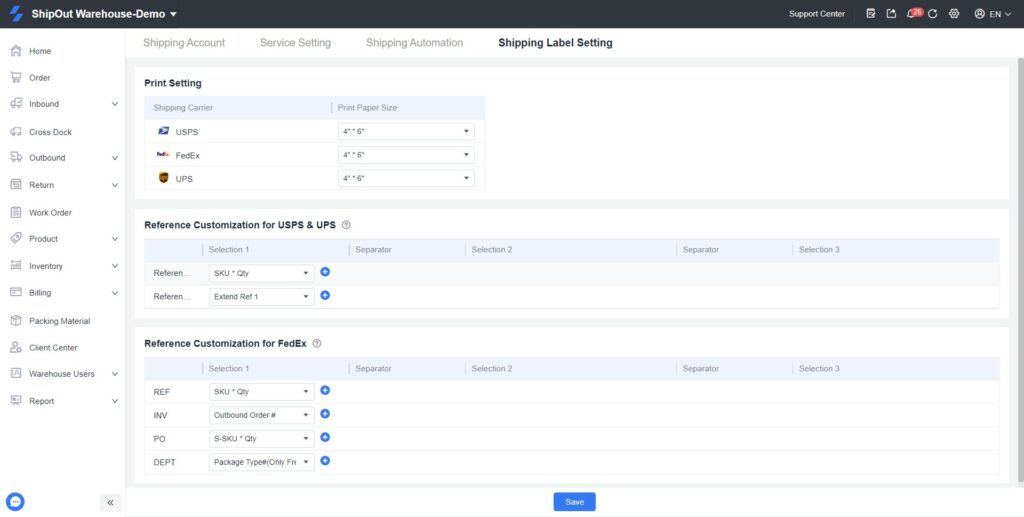How to set up shipping services and automation rules?
Management of shipping accounts and freight service rules.
Warehouses that need to place orders and deliver goods through the ShipOut system can configure logistics service provider accounts and logistics service rules.
The platform supports docking with UPS, FedEx, Stamps accounts, EzeeShip accounts and Ecomer accounts for ordering and delivery.
1. Connect the shipping service provider account
Settings> Shipping service settings> Shipping account > Create> Select Shipping service provider> Fill in the necessary information> Connect.
2. Shipping service settings
Open the logistics services that need to be used, and support setting the freight rate increase ratio for different services or uploading price lists.
****
1) The USPS Priority mail logistics fee rules setting cannot be set to upload the price list, because the service is based on cubic pricing (https://www.stamps.com/usps/cubic-pricing/), the price list will vary greatly. It was limited a long time ago, so the service couldn’t set the price list upload and set the volume factor.
2) The weight in the billing automation rules and logistics automation rules can only be applied to the actual weight, and the volumetric weight cannot be applied temporarily. Only the non-USPS first class mail freight in the system uses the volumetric weight for the time being;
Example: The logistics automation rules set by WMS are: USPS first class mail is used when the weight is less than 1LB, and UPS ground is used in other cases. If the weight of an outbound order is 0.2LB, the volume of the package is 10*10*10in, and the DIM is 139 , the rule here should be the actual weight applied, and the logistics service should be USPS first class mail.
Note: Configuring the rates for USPS Priority mail service by uploading the price list or by applying a DIM factor is NOT supported.
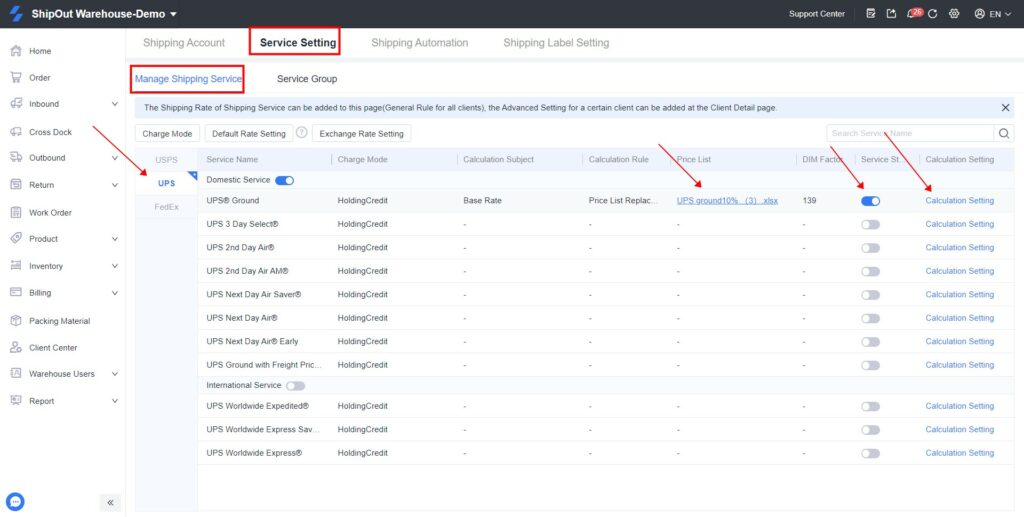
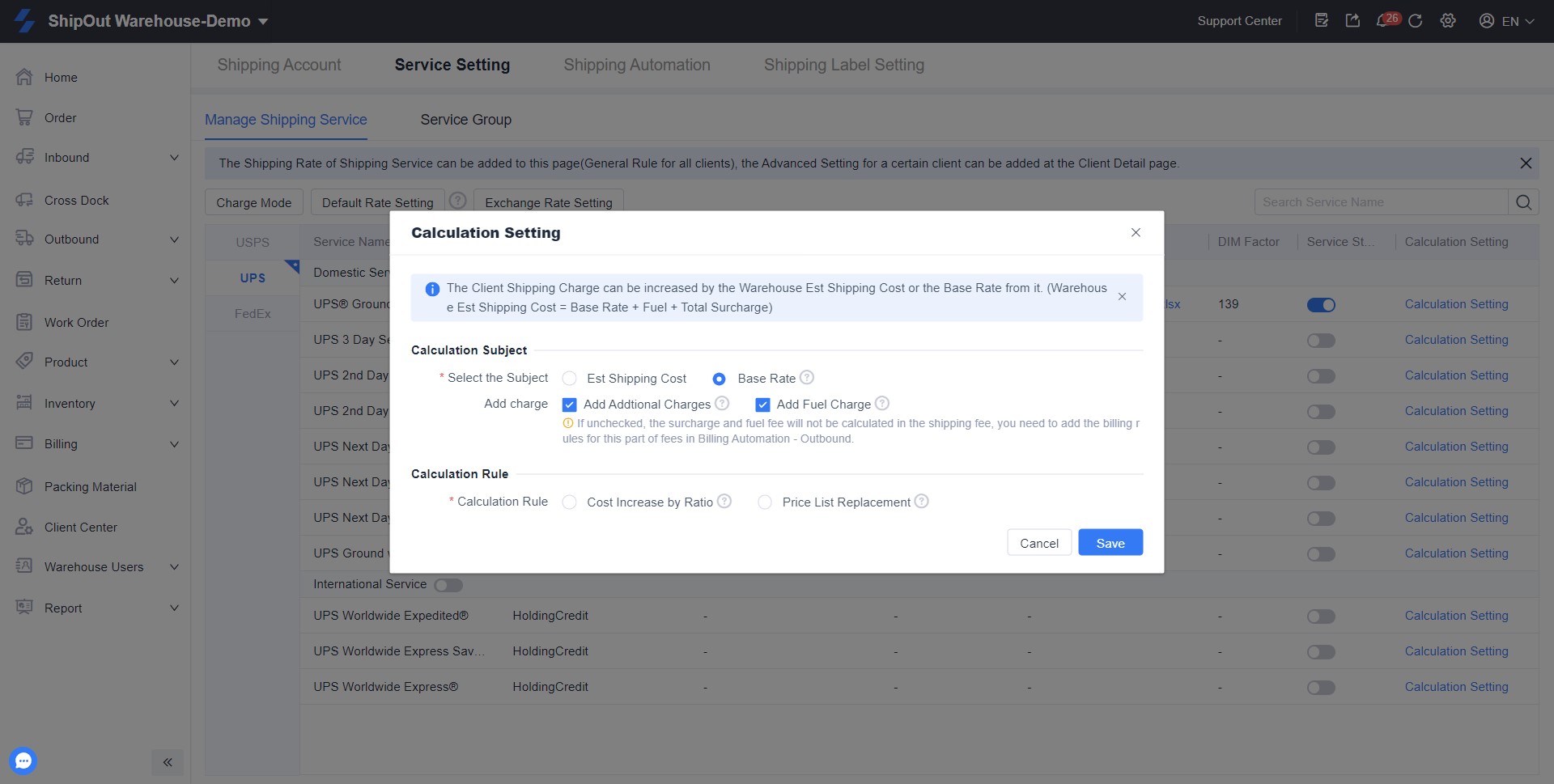
At the same time it allows you to create Service groups. With Services groups you can set specific shipping services, configure shipping rates for a set of clients.
- Apply actual shipping service rate: apply rates of the selected active shipping services assigned to the Service group. Applicable to orders placed by the system.
- Independent shipping fee: applies to offline orders, but not to orders where the system must calculate logistics costs.
Steps: Settings>Shipping service settings> Service Group> Create Service Group> Set shipping rules for the group.
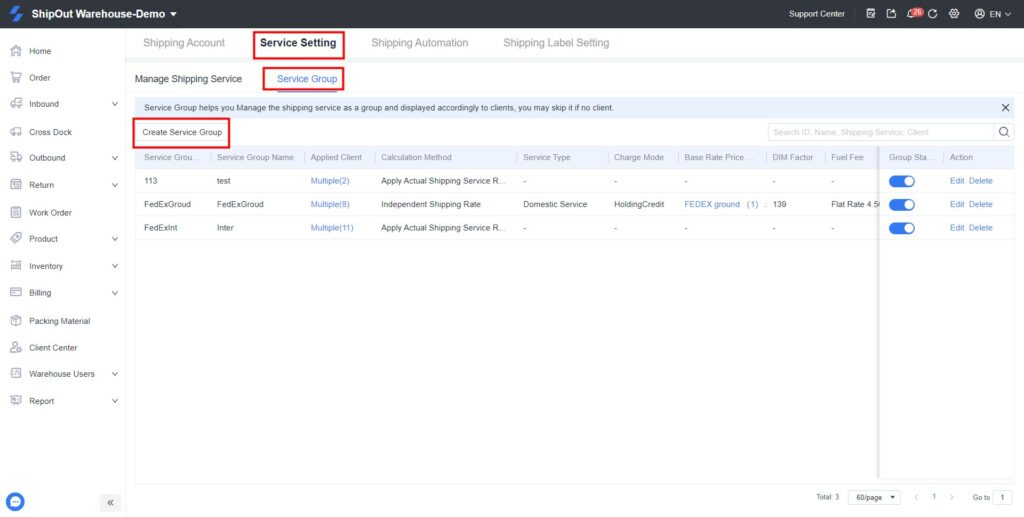
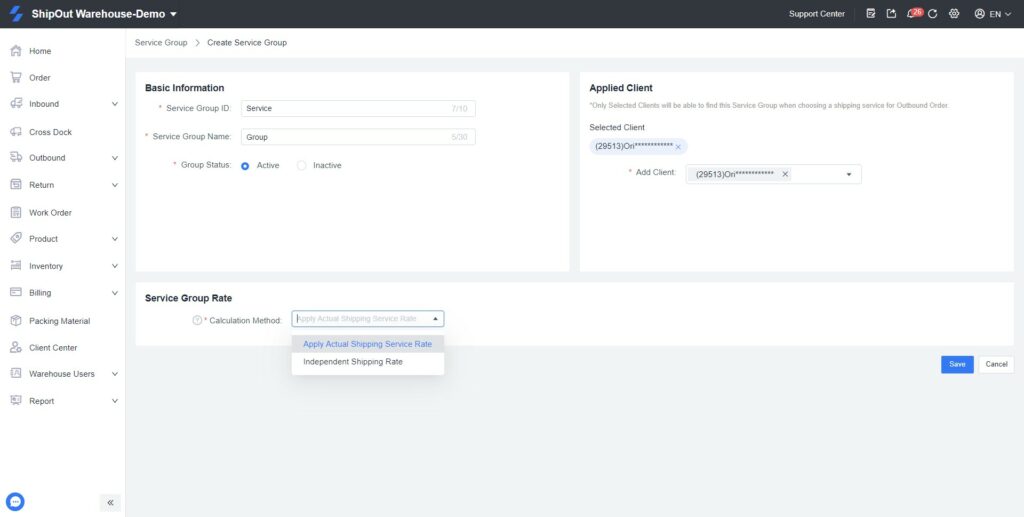
3.Shipping automation
When placing orders for different accounts and services, you can specify parameters such as product size, weight, additional services, country, and so on.
Note: Dimensions are taken into account when calculating shipping rates.
If the SKU size unit is cm, it will be rounded up every time it is converted, with each side rounded up and then multiplied.
For example: SKU size: 70cm x 30cm x 13cm, weight 2.8kg, volume weight is 194. 70 cm = 27.5591 inches, rounded up, converted to in: 28 in x 12 in x 6 in, the final chargeable weight is 11lb.
Steps: Go to Settings> Shipping Service Settings> Shipping Automation > Create> Fill in Rule Name> Set Automation Rule Conditions> Select Automation Rule Effects> Click Apply
Note:
- In the shipping rule setting, the difference between “Belongs to” and “Contains” is as follows: “Belong to” – the rule will apply to the entire order if one condition is met in the order; “Contains” means that all of the rule’s conditions must be met. The rule will not apply if all of the specified conditions are not met.
- The order of the list determines the priority of shipping automation rules, with the first rule in the list having the highest priority. For example, if an outbound order meets three shipping automation rules at the same time, the top one in the order will be fulfilled. As a result, you can place the rule with a small scope in front and the rule with a large scope in the back when setting.
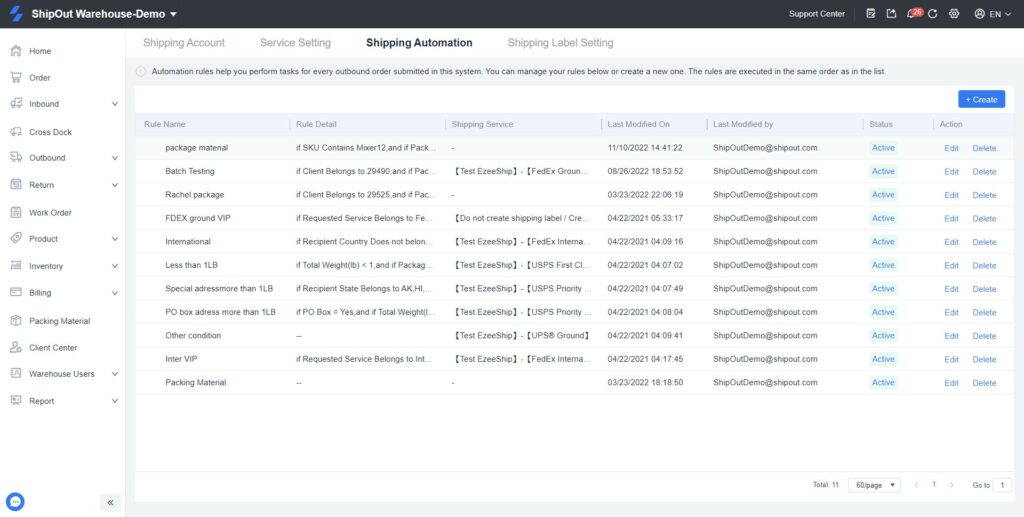
Example: Use the FedEx SmartPost service if the delivery address is residential, the package size is greater than 641, and the weight is less than 10 pounds; use the FedEx Home Delivery service if the package size is greater than 641 and the weight is less than 10 pounds. In all other cases, FedEx Ground should be used. If an order does not apply to any of the services you configure, the default service you set at the bottom will be used instead.
Note: These are some of the most common shipping automation rules.
- PR, PO box address: select USPS service
- APO, FPO, gum: select FedEx Smartpost (WMS customers need to confirm with FedEx whether this service is available)
- Below 1LB: select USPS first class
- Above 1LB: UPS ground, FedEx ground (commercial address), FedEx home delivery (residential address), USPS priority
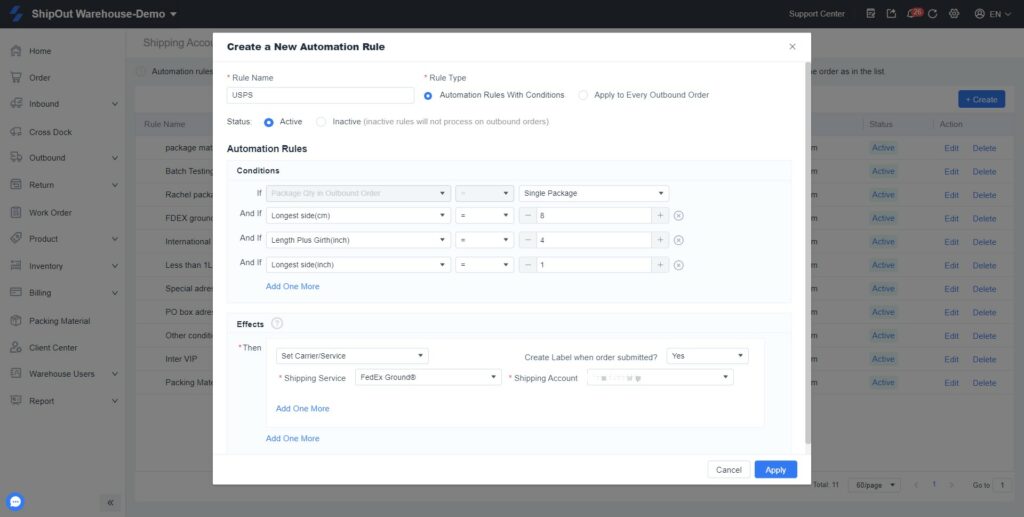
4. Shipping label setting
Steps: Setting the size and selecting the reference information to be displayed on the shipping label can be done by going to Settings> Shipping Service Settings> Shipping label setting.