How to link FedEx official account
1. Notes:
After linking the FedEx official website account, please set the rules as follows to avoid actual bill adjustment:
1. If your account FedEx home delivery service has a discount on the home delivery fee:
It is recommended that you set in the logistics automation rules:
1) Use FedEx ground service when the address is verified as commercial,
2) Use FedEx home delivery service in other cases (including the verification is residential or cannot be verified);
2. If your account has a discount on the residential delivery fee of FedEx ground service, please contact ShipOut customer service to assist you in setting up;
1.2. If your account FedEx ground service has a discount on the residential delivery fee, please contact customer service to help you set it up.
II. Steps:
1.Go to http://www.fedex.com/us/developer/solutions.html to log in to the account to apply for Account Number, MeterNumber, TestKey, TestPassword;
The steps are as follows: Get started> FedEx Web Service> Developer information;
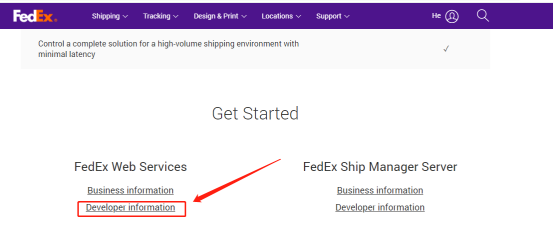
Go to The Right Path > Develop & test > Get started > Get Your Test Key>Continue > I Accept.
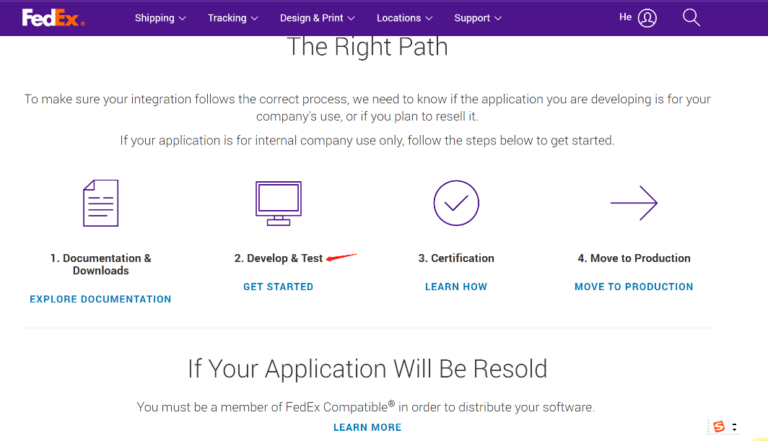
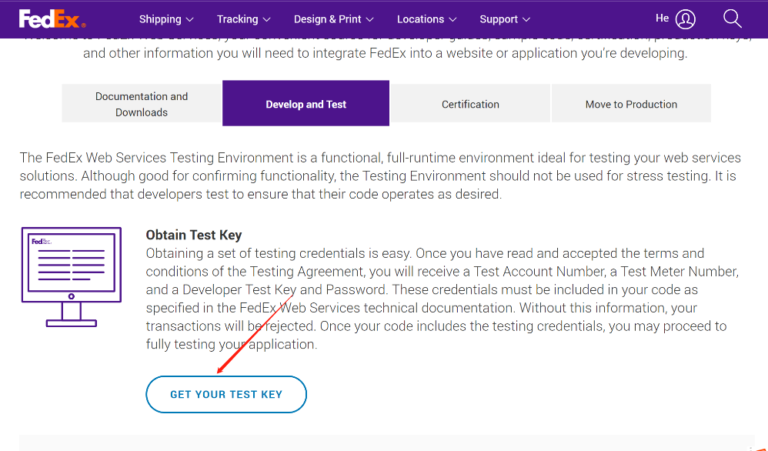
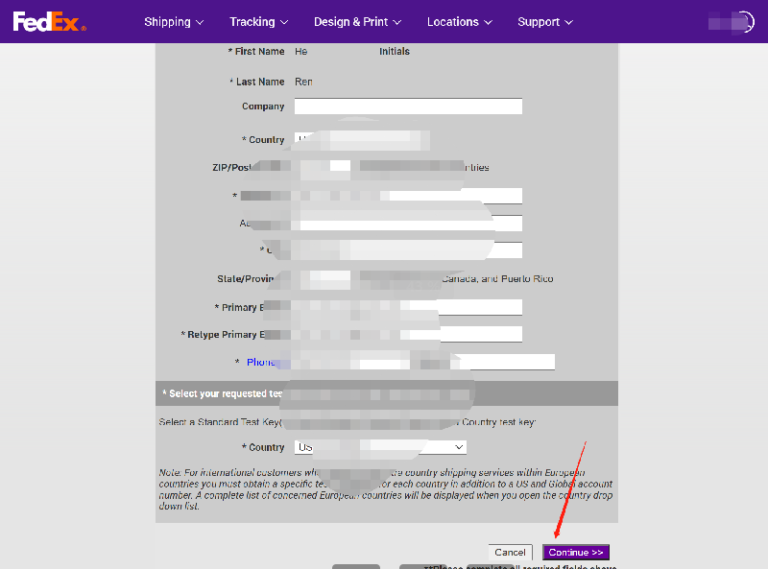
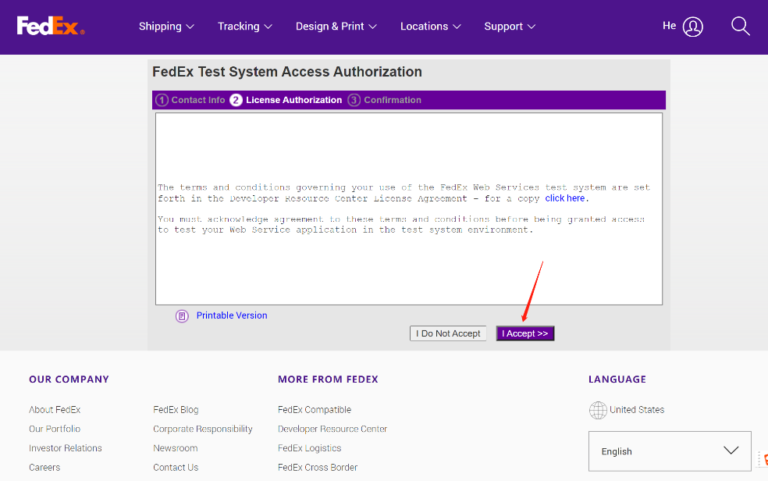
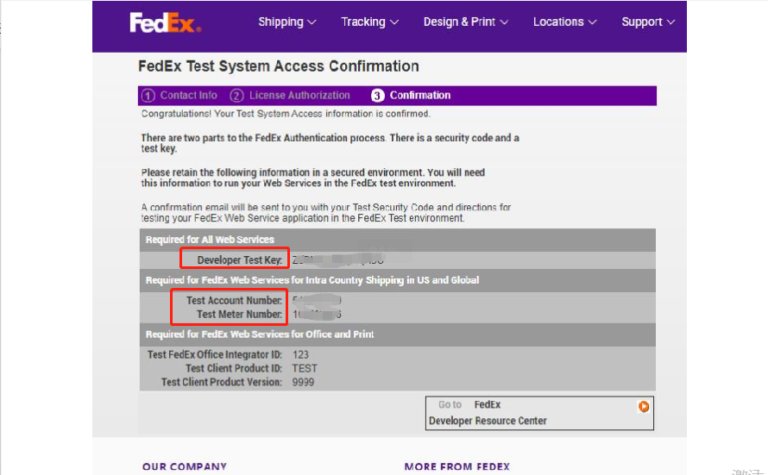
Record the Developer Test Key,Test Meter Number and Account Number. At the same time, the mailbox will receive an email from Fedex with the title “Your Developer Test Key Registration is complete”. The email information is displayed as follows, including Test Password;
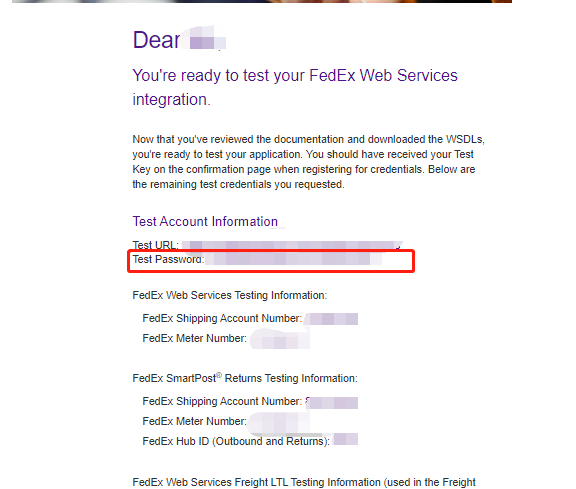
- Send the test API feedback to the customer service staff, and the customer service staff will print the test label.
- The customer can then email label@fedex.com to get the test labels approved, the coversheet must be attached to the email;
Note that new Fedex applications and those who have never used API ordering must print the test label, and a direct link for API ordering permission has been opened.
The Coversheet can be obtained from the following link. For the specific process, please refer to the following link: https://www.fedex.com/us/developer/downloads/pdf/CertificationGuidelines.pdf
The following is the content that needs to be filled in the coversheet:
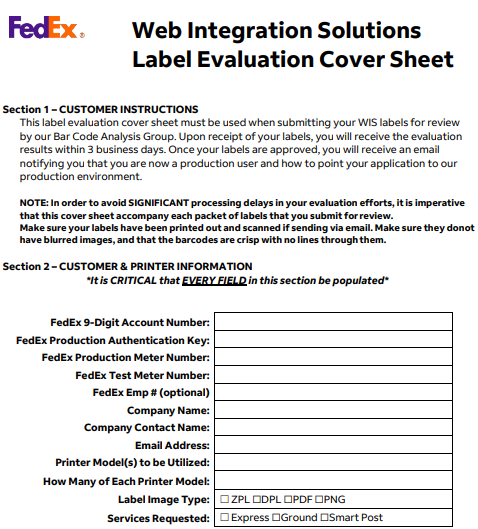
FedEx 9-Digit Account Number and FedEx Test Meter Number must have been obtained during the initial round of label testing.
FedEx Production Authentication Key & FedEx Production Meter Number: can be obtained through the following steps:
Enter the link: http://www.fedex.com/us/developer/solutions.html> Developer information> The Right Path> Move to Production> Get Production Key
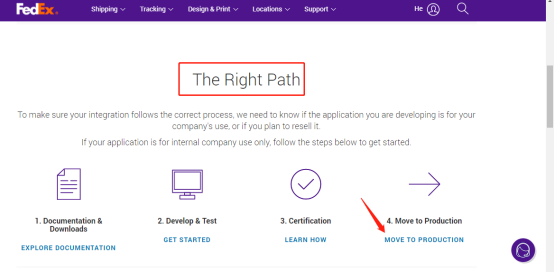
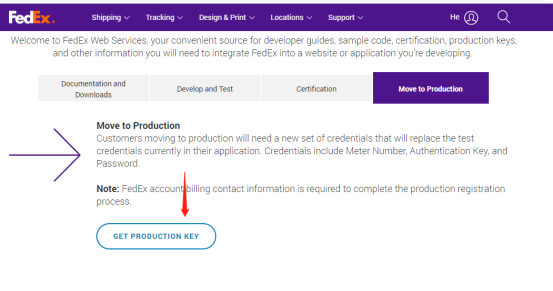
To proceed to the next page, click Get Production Key. Please see the figure below for information filling. Fill in the blanks and press the Continue button;
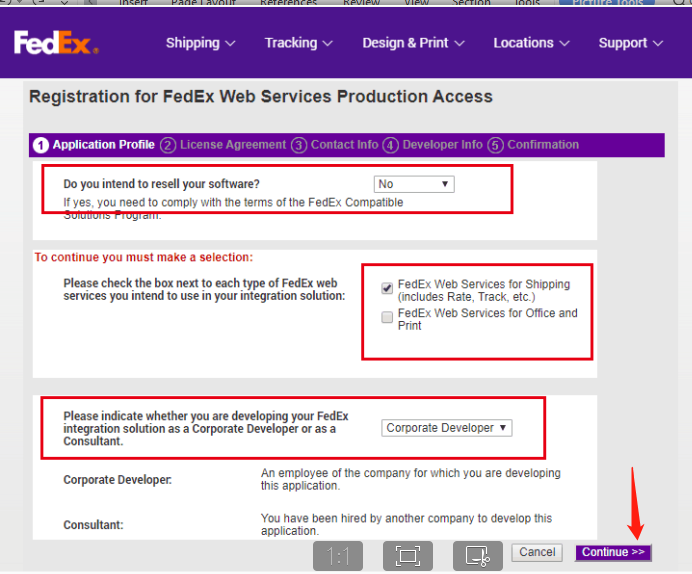
Click “I Accept”
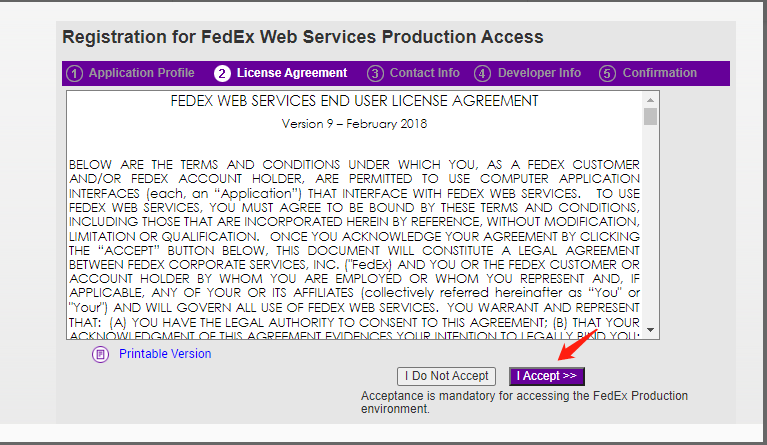
Enter the relevant account information, click continue to enter the next step;
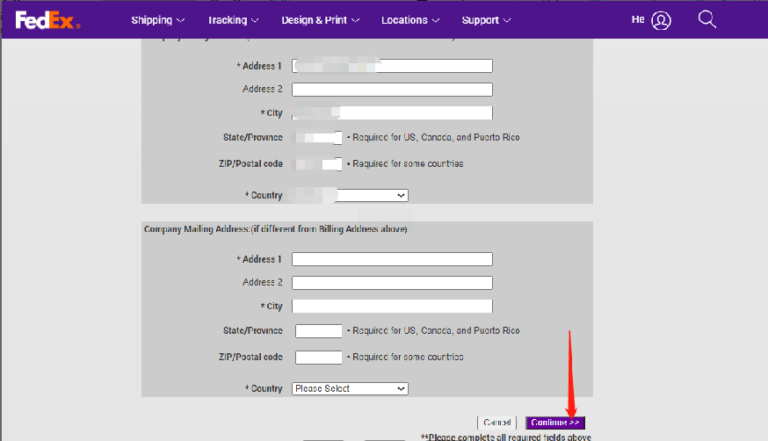
In the next step, you can see the following screenshot information, FedEx Production Authentication Key & FedEx Production Meter Number circle the information as shown below;
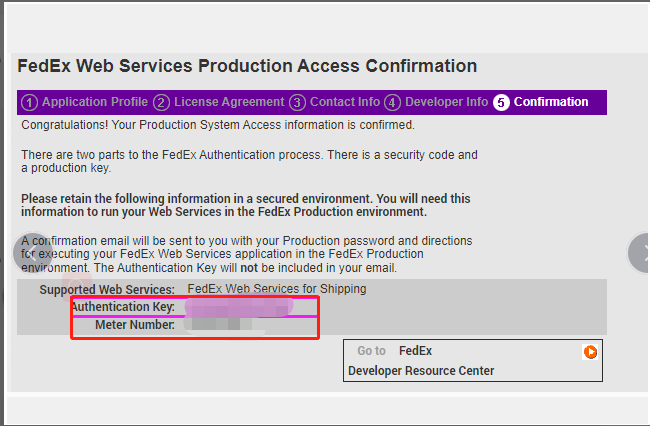
After entering this step, Fedex will send an email with the title Your developer Production Key Registration is complete to your mailbox. The content is as follows, record the Password in the email:
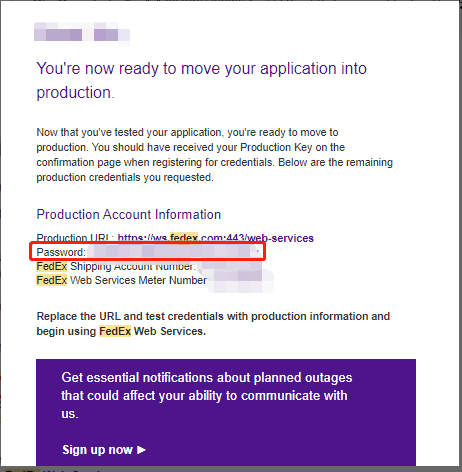
- Fedex reviews the submitted information, and you will receive an email once its approved. The content of the email is as follows:
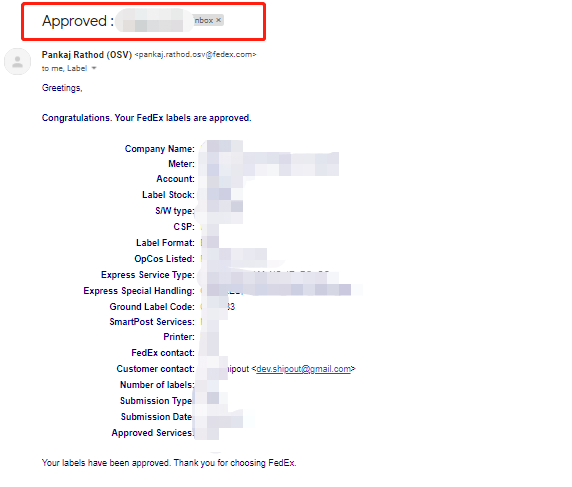
- Log in to Shipout> Settings > Shipping service settings> Shipping account> Create> Choose FedEx icon> Fill in the relevant information to link the account;
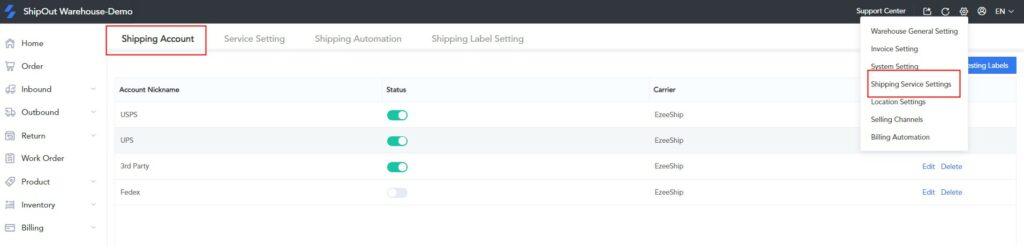
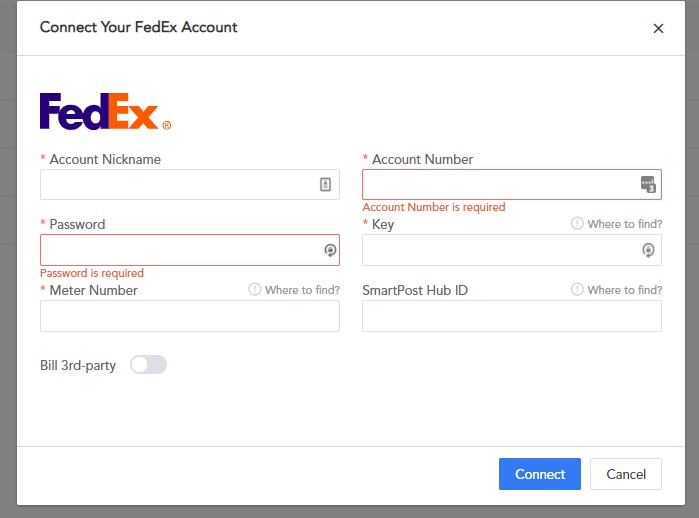
Account name: the nickname of the account displayed in our system
Account Number: FedEx Billing Account Number (9 Digits)
Password: It is the password from the FedEx email you received when you applied for the FedEx Production Authentication Key and FedEx Production Meter Number.
Key: FedEx Production Authentication Key
Meter number: FedEx Production Meter Number
Smartpost hub ID: You can call Fedex to inquire;
After filling in the information. Click confirm and you are all set.