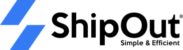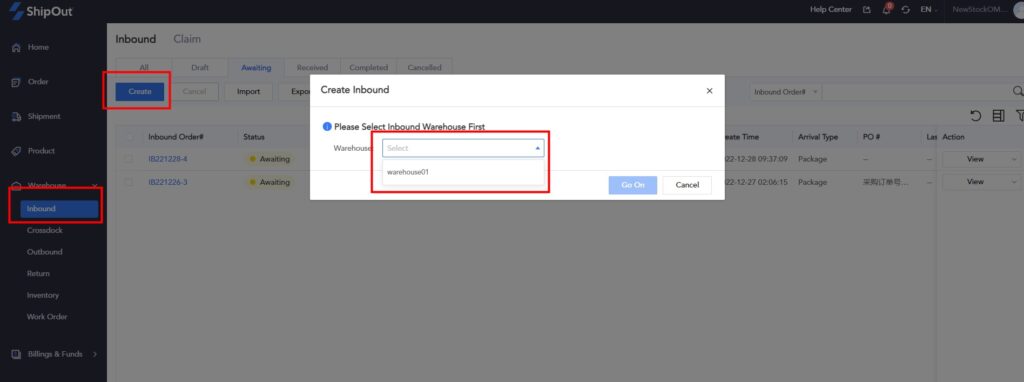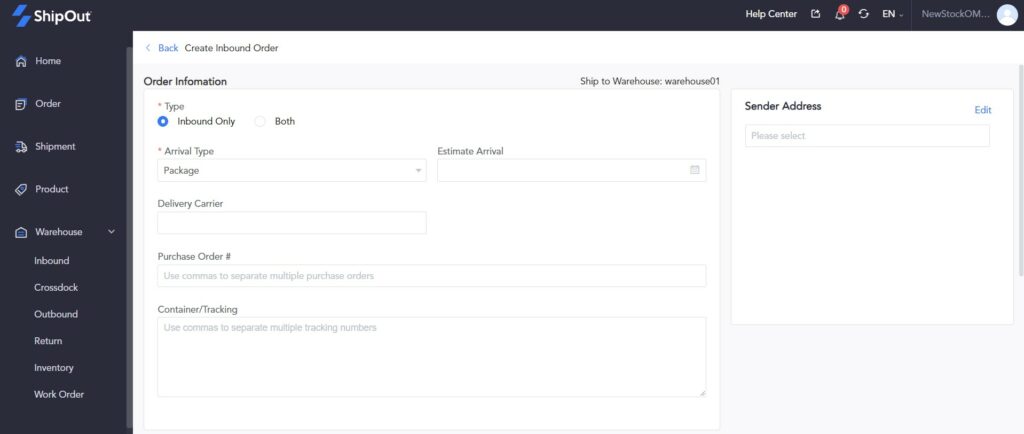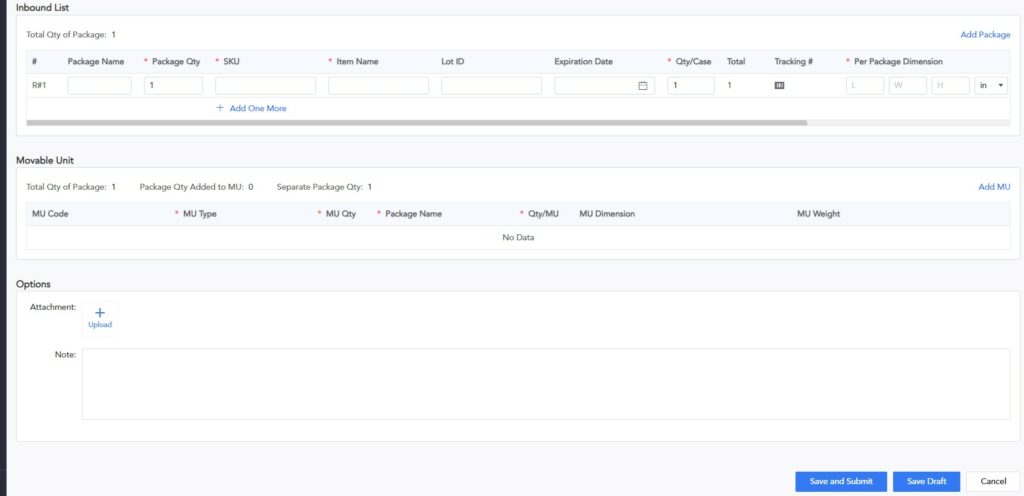How does OMS create an Inbound order?
To create an inbound order for warehouse management:
- Choose the warehouse you want to store the items in.
- Select the inbound method: regular storage or small parcel dropshipping inventory. Choosing both options will allow you to create inbound orders for regular inventory and cross docking.
- Choose the arrival type, including the packing type (such as boxes, pallets, or containers) and the estimated delivery time and carrier.
- If the items being stored were purchased from another company, you can enter the purchase order number.
- Select or edit the delivery address and fill in the shipping tracking number to help with estimating arrival times and confirming the order number.
- Add the items to the inbound list, including the packing specifications, batch number, and expiration date. If you have multiple box types, you can add them and specify the quantities and types of products in each box.
- Add details about the operation unit, such as the MU type (such as a pallet or outer box) and the box type name.
Note: You can cancel the inbound order when it is in the pending status after submission. After it is cancelled, it will appear in the cancelled status. In the cancelled status, you can choose to delete the cancelled order record. Orders deleted in the draft status cannot be recovered.