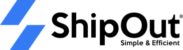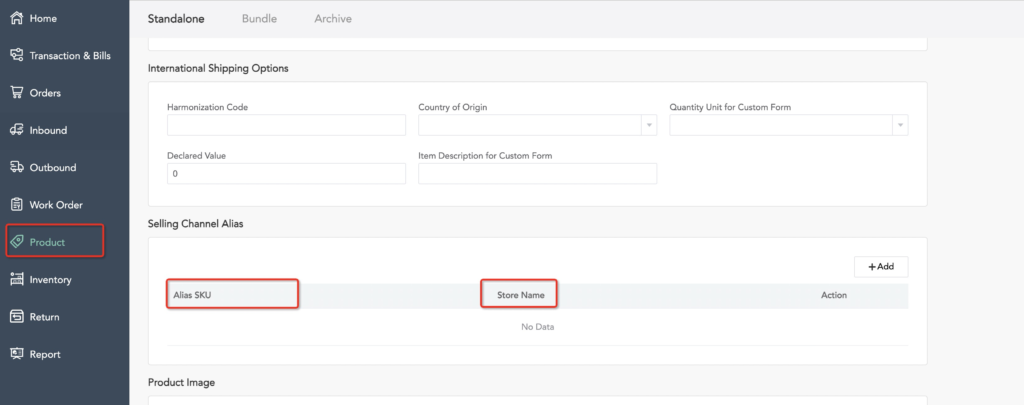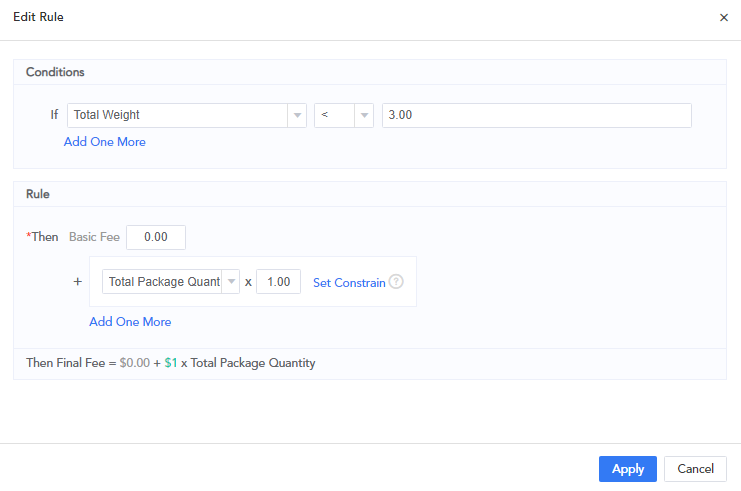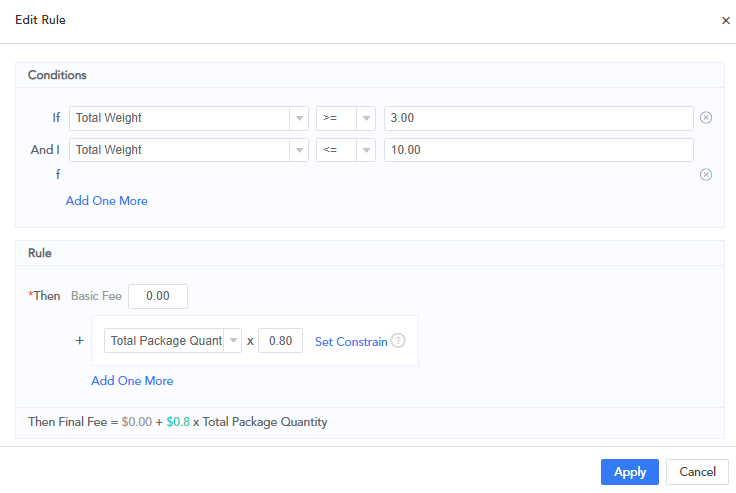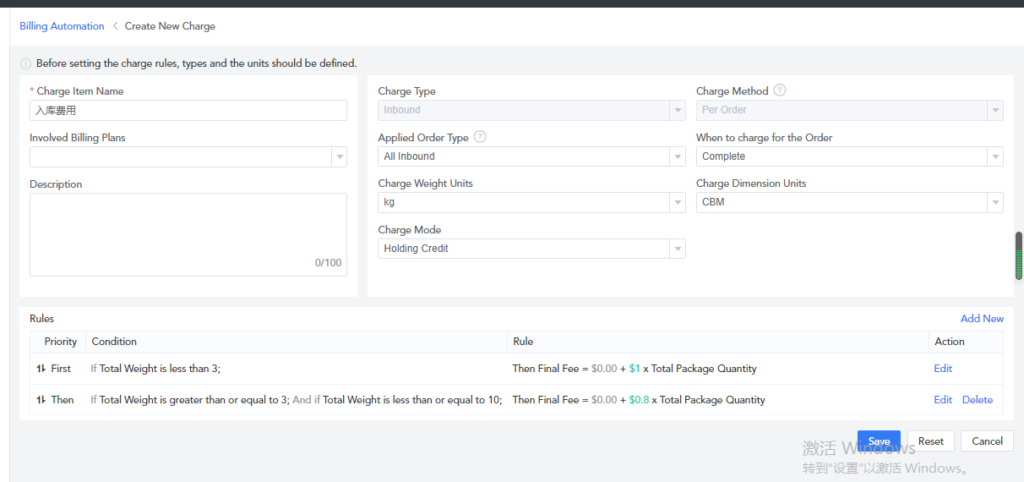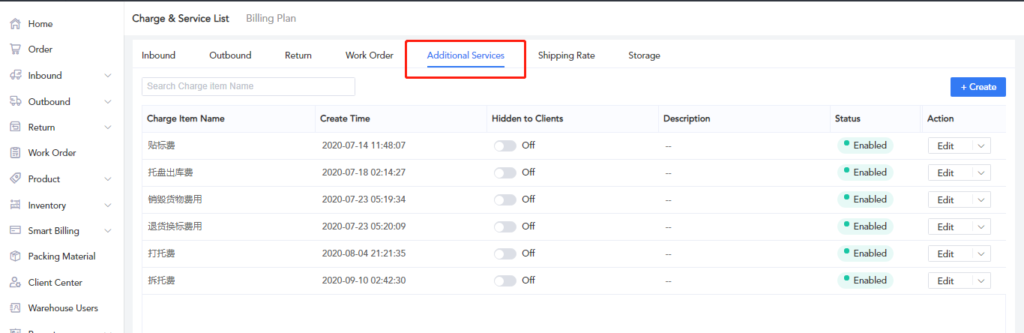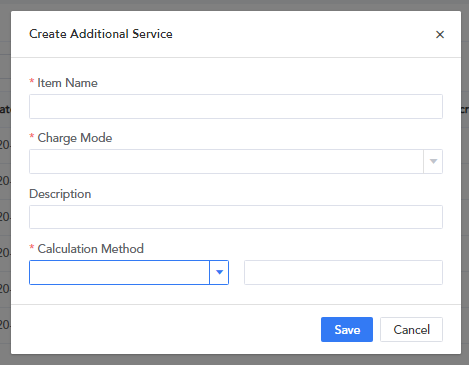How to set up billing rules?
This function is mainly for 3rd party warehouses. If it is a self-operated warehouse or a warehouse that does not require this business module, you can skip this step. This supports users to configure the charging rules of functional modules such as storage fee, inventory, and return, and the charging methods of value-add services.
10.1 Modules that support adding billing rules
Storage: receiving fee
Outbound: picking fee, packing fee, delivery fee
Return: receiving fee, processing fee
Inventory: You can set the billing rules of the system for automatic access
Work Order: Refer to the work order type in the application settings to configure the charging rules. Only support setting the unit price of value-added services
Shipping: Set the price by uploading the price list
Additional service fee: The price is fixed, and the quantity is determined according to the actual process. This can be achieved through additional service fees.
10.2 How to add basic service fees
Select the prerequisites as shown below>Click next then add new to set formula configuration>Set Amount>Click Save, any formulas that triggers this condition will automatically be included in the charge.
For example, for warehousing and receiving, you can configure the billing rule to be: If the package weight is less than 3lbs, and the billing amount is 3-10lbs. When the warehouse confirms receipt and has been put away for storage, it will be automatically calculated and matched according to the billing rules you set.
10.3 How to add additional service fee
Billing automation> Additional services> Define the name and description of the value-added service you need> Select the unit> Set the price and save it. After adding, the value-added service options will be displayed in the Inbound, Outbound and Return Module
10.3 How to add billing plan
After completing the billing rules in “Charge & Service List”, you have to add billing plan in order to make billing rules effective
After creating billing plan name, connect it to the the client group that applies to this plan. (How to set client group, please refer to this article: Can I set a different shipping price for my VIP customers from my ordinary customers? )
Check the applicable billing rules in corresponding modules “inbound/outbound/return”, and click “save”.