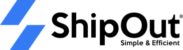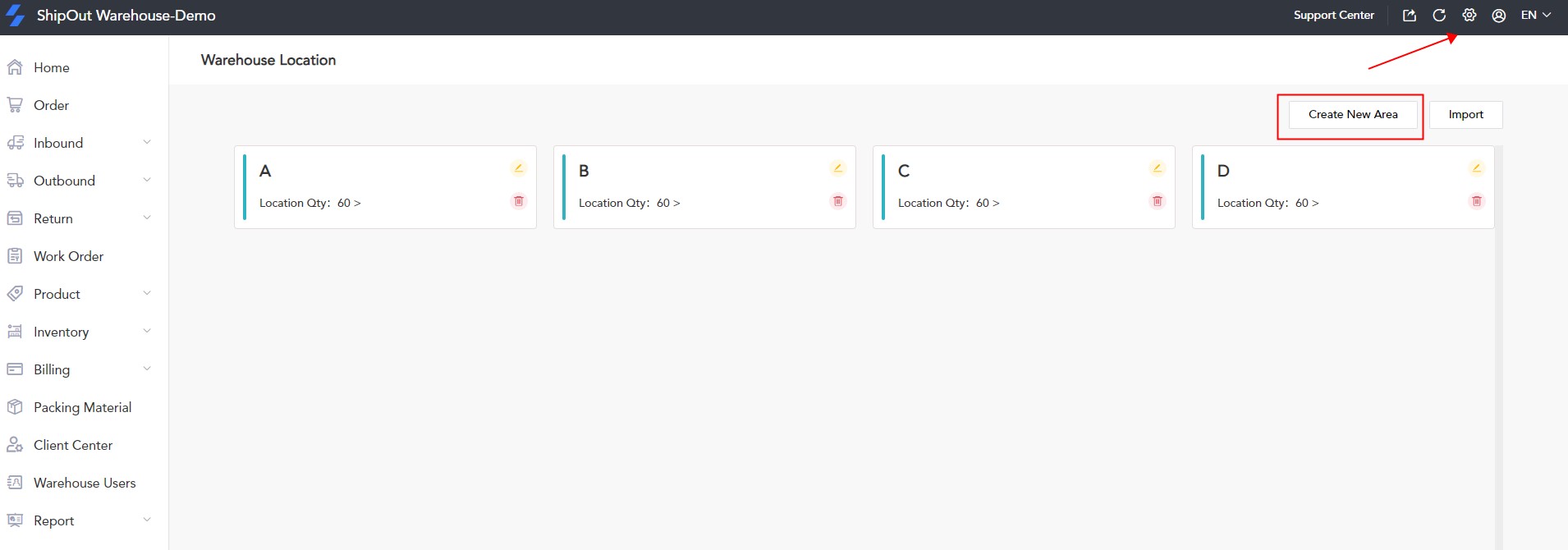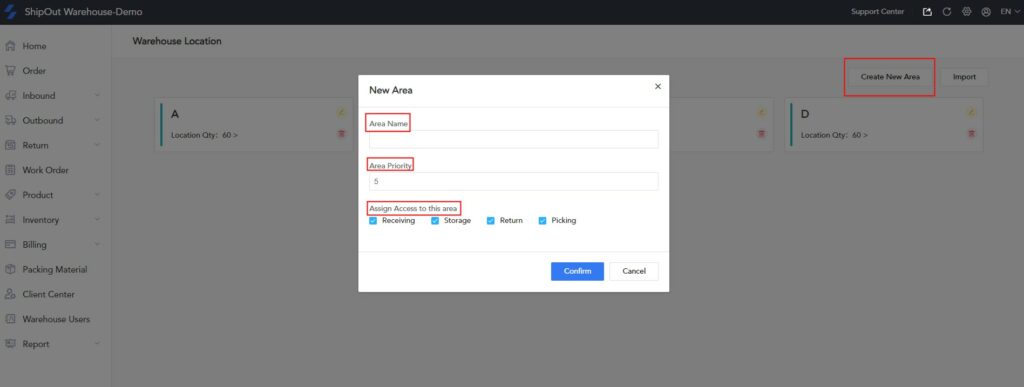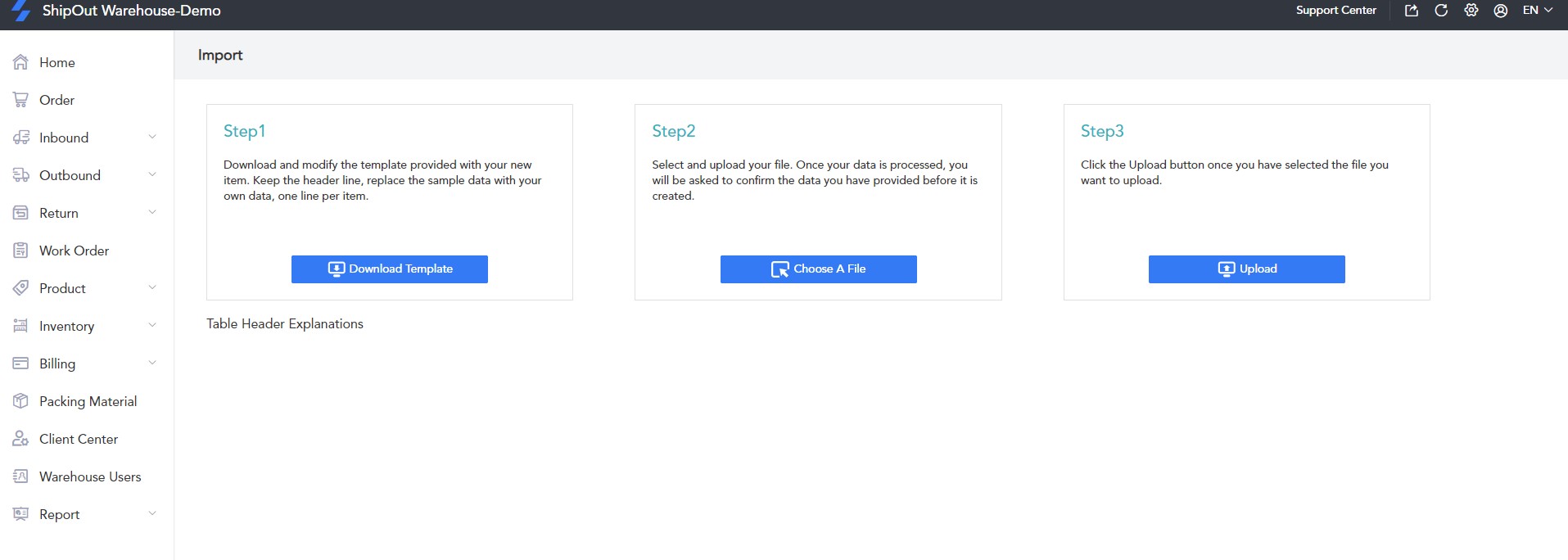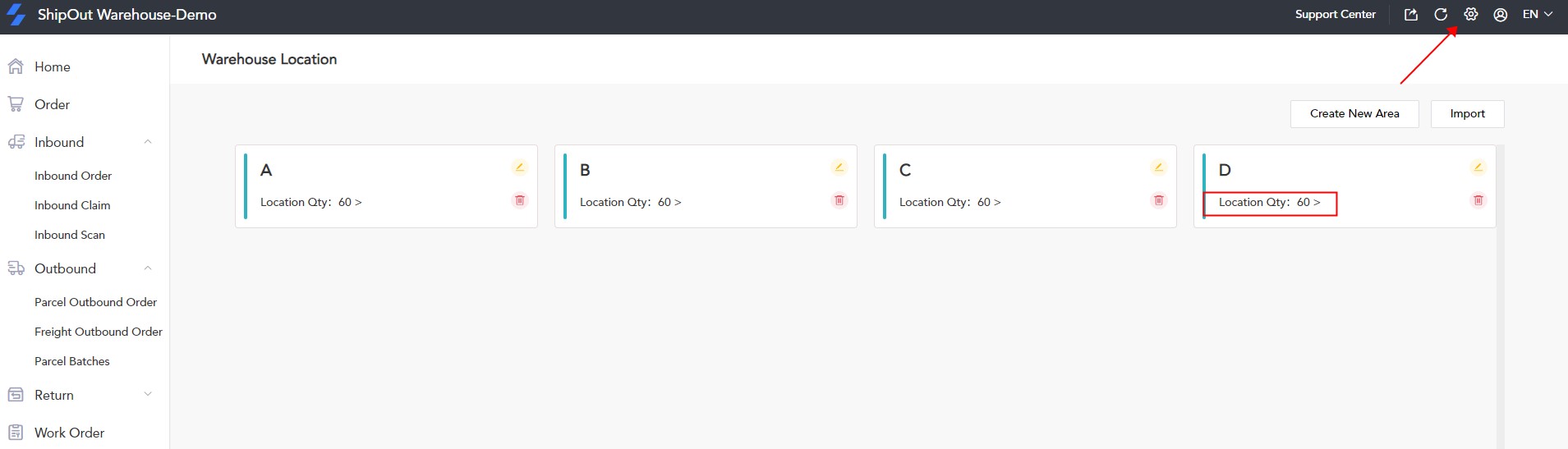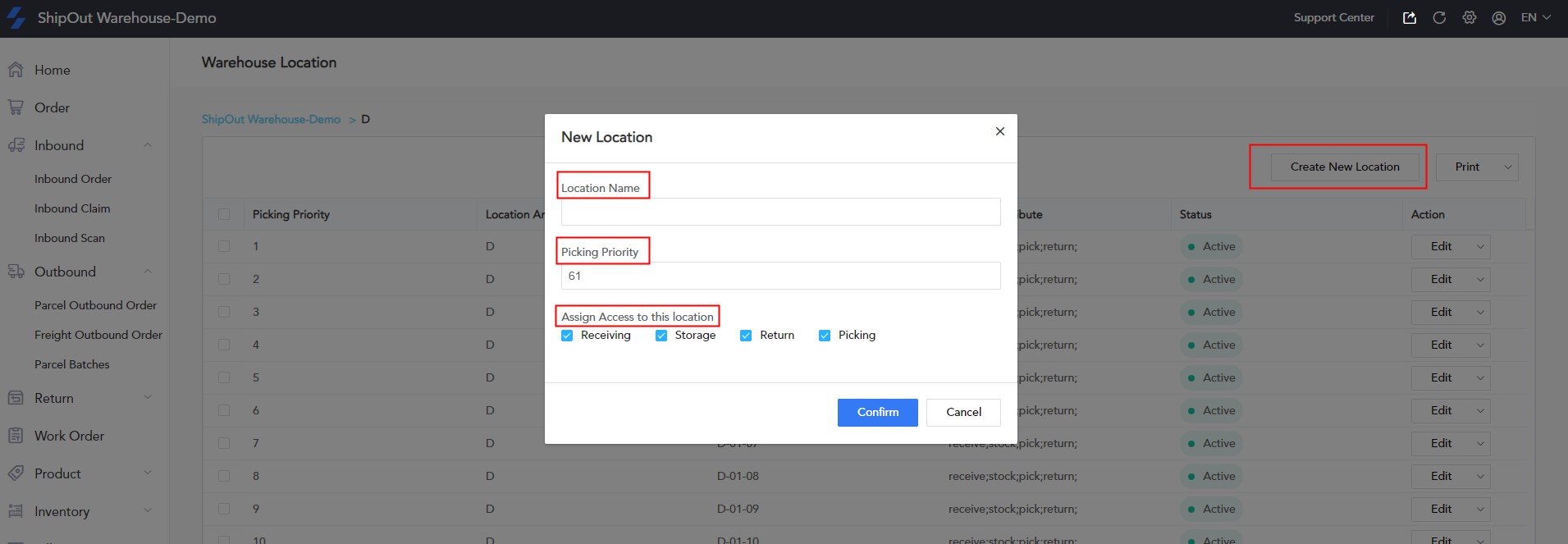How to create warehouse areas and locations?
I. Warehouse Area Settings
The term “warehouse area” refers to a storage area or an area with a specific purpose. This allows users to personalize their names based on the operational functions of various areas of their warehouses. Set the authority to use the area location in the specific function module. The user can name the area based on the business model, such as picking area, return area, storage area, and receiving area, for example.
1. Manually create warehouse areas
To customize the warehouse area name : Go to Settings> Location Settings> Create Area> Fill in Area Name> Fill in Area Priority> Assign Access to this area> Click Confirm.
1.2 Import warehouse area and location settings
You can also create locations in batches at the same time by importing
To Import warehouse areas and locations: Go to Settings> Location settings> Import> Download template> Fill in template> Select file> Upload.
II. Warehouse Location settings
The “location” refers to the inventory’s storage location. It could be a store number, a shelf number, a pallet location, a closet, a warehouse sub-area, a retail store, or a virtual business operation (such as RMA or return or damage). This could be a storage area that represents a small portion of the building or business process.
- The storage area must be associated with the location name.
- The name of the location must be unique. The name of the warehouse area and the location name cannot be identical.
Set the name of the location and the order in which you want to pick. After you’ve created a new location, it will appear under this area, and the subsequent outbound order will be able to find the corresponding location for picking. Click Edit on the right to change the name and function of this location; you can also delete it.
2.1 Create a Location
Select the area where a “location” needs to be created>Create a location>Fill in the location name>Enter the picking priority>Assign Access to this location> Click Confirm
2.2 Import Location settings
You can also import and create warehouse locations in batches while creating warehouse areas.